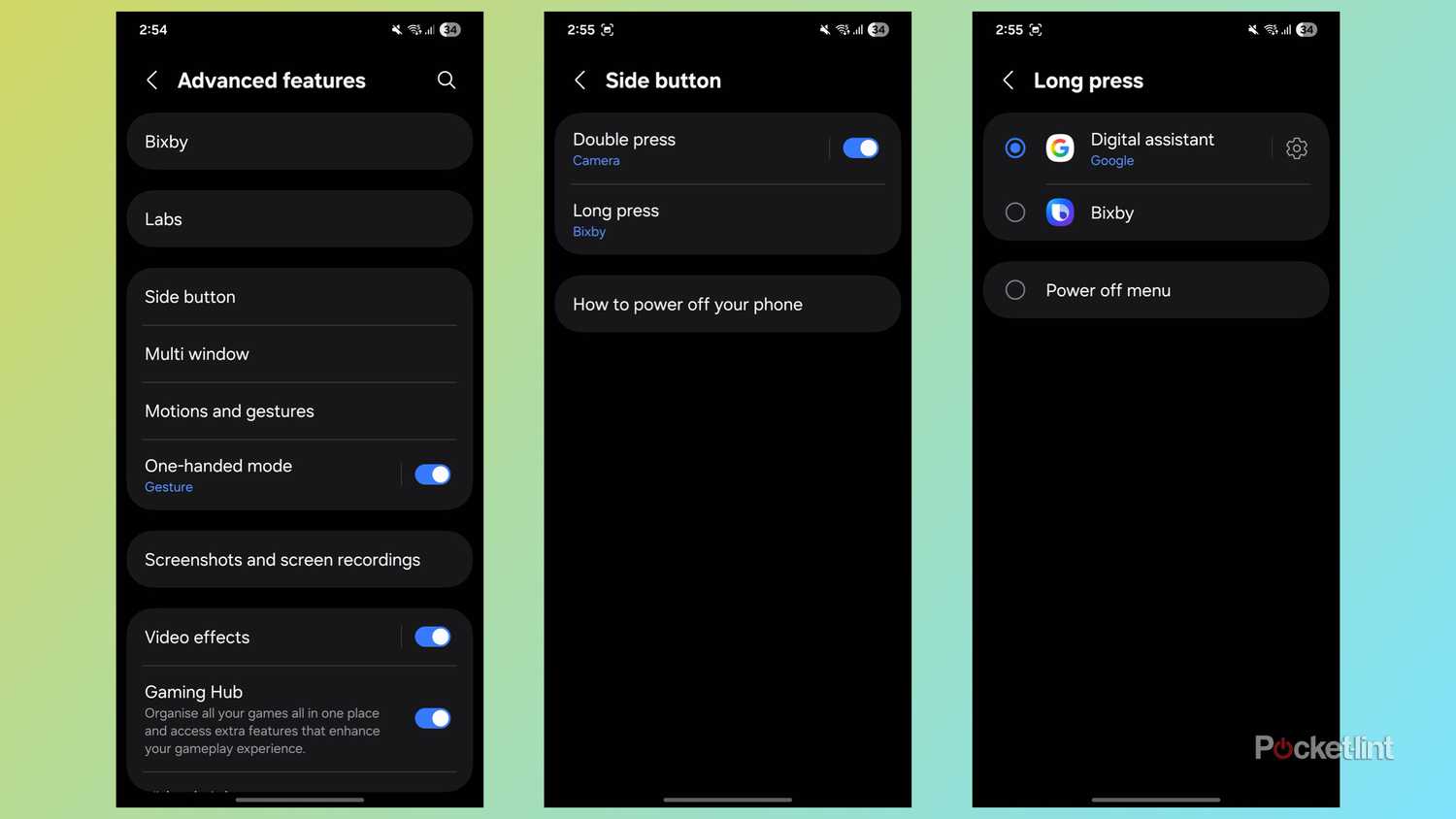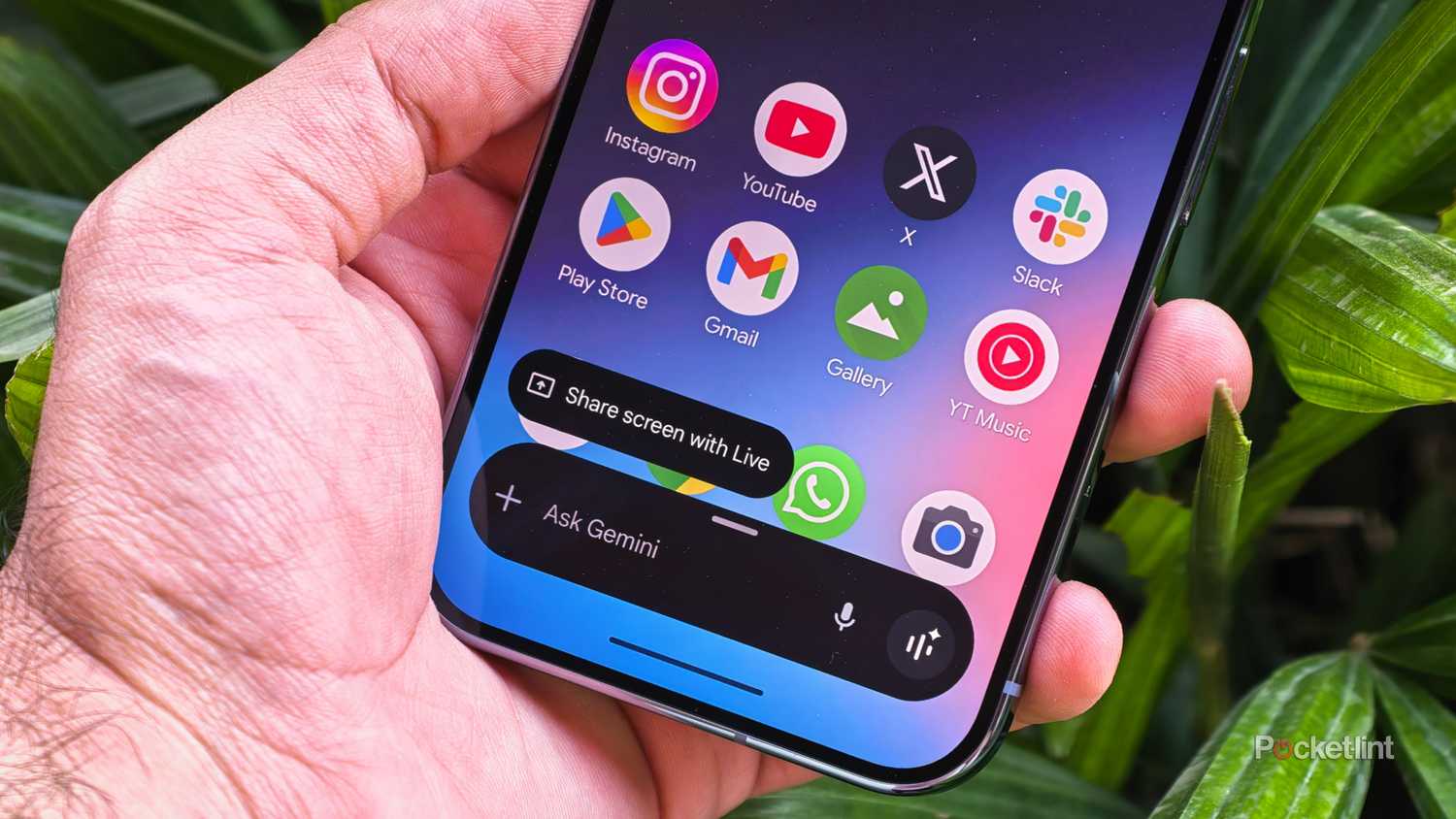While everyone seems drawn to iPhones these days, Samsung Galaxy smartphones continue to offer strong competition to Apple’s ecosystem with reliable performance and a wide range of features across their devices. The South Korean tech giant has steadily refined both hardware and software to deliver a more polished experience.
The new Galaxy Z Fold 7 has proven surprisingly appealing to users who typically prefer traditional slab-style phones, thanks to its slimmer form factor and improved cover display.
On the software side as well, Samsung has added several powerful Galaxy AI tools, including Generative Edit, Live Translate during calls, and Circle to Search, all of which are genuinely useful in everyday scenarios.
However, as much as I enjoy using Samsung Galaxy smartphones, they’re not always set up in the best way out of the box. A few settings need to be tweaked to make the experience more personal and smooth, but there’s one particular setting that I believe every Galaxy user should change as soon as they finish setting up their phone.
Stop Bixby from taking over your side button instantly
Reassign the side button to skip Bixby and access something actually useful
Over the past few years, smartphone makers have been reworking buttons on their devices. While we’re slowly moving towards a portless future, some brands have started adding a dedicated camera shutter button (ugh, thanks, Apple). On the other hand, the once simple power button has evolved into what’s now called the “side button.”
Long-pressing the side button on most smartphones no longer brings up the power menu we all grew up using. Instead, it now activates the digital assistant installed on the device. On iPhones, that means summoning Siri, and on Samsung Galaxy phones, it launches Bixby by default.
Bixby has been around for years, but it’s never quite matched the intelligence or usability of what Google Assistant once offered, let alone Google Gemini now. It can be handy for things like Bixby Routines, which automate settings and actions based on your habits, but as a full-fledged digital assistant, it’s still unreliable.
I’ve lost count of how many times Bixby has failed to answer simple questions — like checking the latest score of my favorite soccer team — on my Galaxy S23. That’s why one of the first things I recommend changing on any Samsung phone is to switch the default long-press behavior from Bixby to Google Gemini.
You can do this by going to Settings > Advanced features > Side button > Long press > Digital assistant and selecting Google Gemini. You can even change it to other assistants you may have installed, like Perplexity or Amazon Alexa.
If you prefer, you can also set the long-press action to open the traditional power menu instead.
Once you’ve made the change, long-pressing the side button on your Galaxy smartphone will open Google Gemini, letting you use a far more capable assistant on your device.
Google has been steadily improving Gemini, and while it took a while to catch up with some of the functionality that Google Assistant had from the beginning, Gemini has now evolved into a powerful AI assistant for Android.
With Gemini, you can ask questions just as you did with Google Assistant, but you can also attach files, share your screen, or start a live chat with Gemini Live if you need help troubleshooting your phone. The assistant also integrates directly with apps like WhatsApp, Spotify, and Google Tasks, helping you get things done more efficiently.
I still don’t fully understand why Samsung continues to push Bixby on Galaxy devices, especially when Gemini is clearly the superior assistant. While Samsung isn’t giving up on its assistant just yet, as it appears to be working on a redesign for Bixby, switching the side button’s default behavior is an easy way to de-Bixby your Galaxy smartphone and make it feel smarter instantly.

- Brand
-
Samsung
- SoC
-
Snapdragon 8 Elite
- Display
-
6.9-inch
- RAM
-
12GB
- Battery
-
5,000mAh
The Samsung Galaxy S25 Ultra is the most refined flagship from the brand yet. It comes with a big 6.9-inch edge-to-edge AMOLED panel, the latest Qualcomm Snapdragon 8 Elite chipset, and a quad-camera setup with up to 5x optical zoom and 100x digital zoom.
Trending Products

Thermaltake V250 Motherboard Sync A...

CHONCHOW LED Keyboard and Mouse, 10...

SAMSUNG 27″ CF39 Series FHD 1...

HP Stream 14″ HD BrightView L...

HP Latest Pavilion 15.6″ HD T...